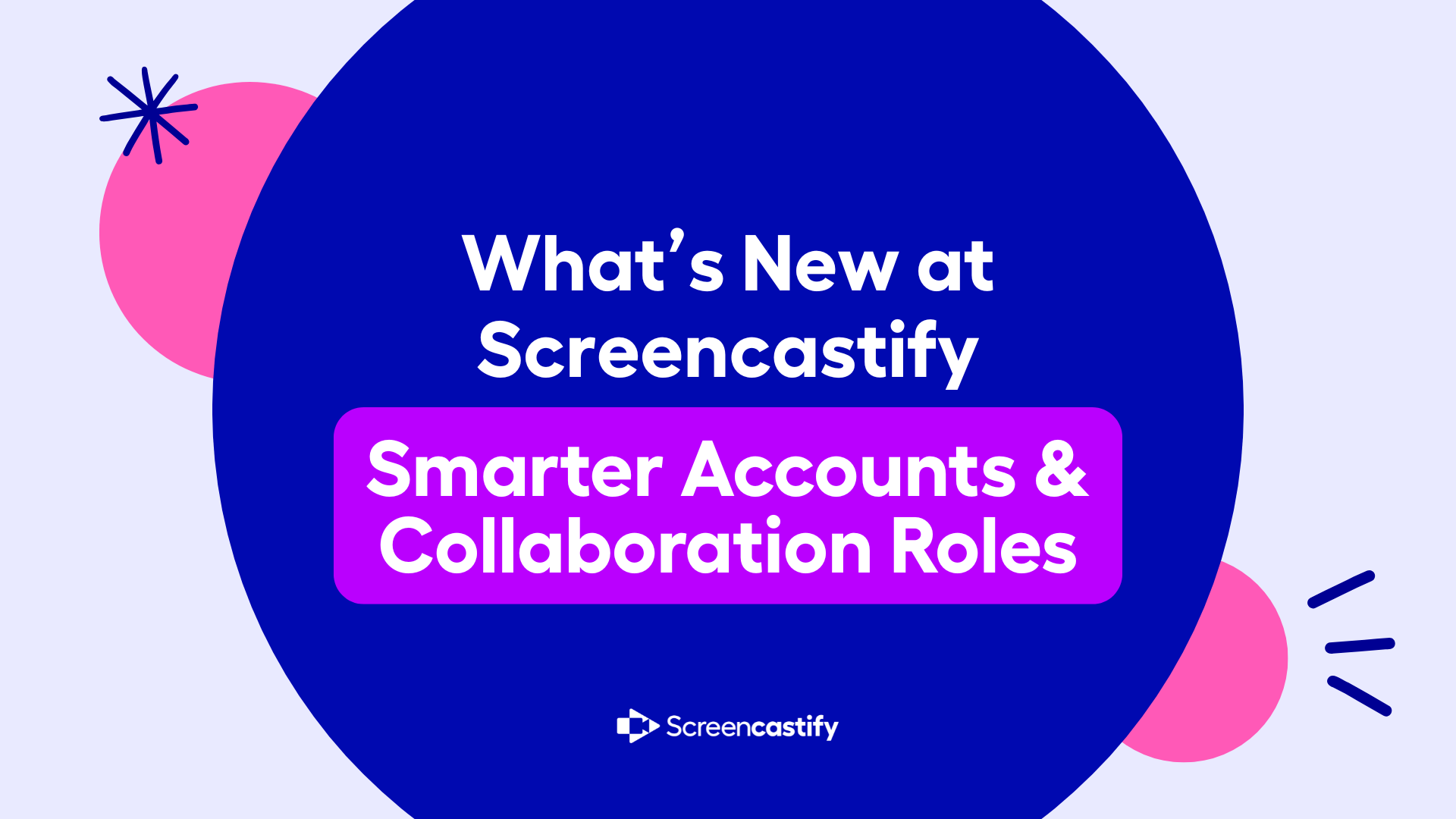Thank you! Your submission has been received!
How to Disrupt Student Presentations Through Video Assignments with Sultan Rana
Podcast
Classroom Tips
Podcast
Webinars
August 28, 2022
How to Balance Personalized Learning and Technology with Alice Keeler
Podcast
Classroom Tips
August 19, 2022
Unlock Personalized Learning and Engagement with Video Editing!
On-Demand Webinar
Classroom Tips
Video Editing
April 15, 2022
How Video Makes Every Educator, Student a Better Creator
On-Demand Webinar
Classroom Tips
Administrator Tips
April 8, 2022
NASA and Screencastify: 'Spotlite' Video Design Challenge
On-Demand Webinar
Classroom Tips
Video Assignments
April 7, 2022
How to Get the Most from Your Online Classroom
Podcast
Classroom Tips
Podcast
Video Creation
February 22, 2022
The Best Tips for Using Tech in Any Classroom with Heather Esposito
Podcast
Podcast
Classroom Tips
Administrator Tips
January 29, 2022
How Personalized Learning Empowers Students to Share Voices
Podcast
Classroom Tips
Administrator Tips
Podcast
January 10, 2022
How Teachers Can Maximize Tech Stacks, Improve Engagement
Podcast
Podcast
Classroom Tips
December 28, 2021
The Right Tools for Student Engagement with Kim Nidy
Podcast
Classroom Tips
Administrator Tips
Customer Stories
Podcast
December 2, 2021
Now You Can Save a Default Share Setting!
Video
Product Updates
Classroom Tips
Company News
November 19, 2021
How EdTech can Drive International Collaboration
Podcast
Classroom Tips
Podcast
Administrator Tips
November 4, 2021
Why Differentiated Learning is in Classrooms for Good
Podcast
Administrator Tips
Classroom Tips
October 21, 2021
All of the magic of the new Screencastify from Screencastify Edit
Video
Product Updates
September 30, 2021
How EdTech Can Simplify Teachers' Lives with Henry Mann
Podcast
Classroom Tips
Product Updates
September 24, 2021
Say 'Hi' to Viewer Analytics and Interactive Questions
Video
Company News
Product Updates
September 22, 2021
Collect Video Responses in Google Classroom
Video
Classroom Tips
Video Assignments
Video Creation
September 20, 2021
Discussing the Most Important EdTech Skill with Kasey Bell
Podcast
Classroom Tips
Podcast
Administrator Tips
Video Creation
September 9, 2021
Show and Tell: Introduce New Tech Tools
Video
Classroom Tips
Video Creation
Professional Development
August 30, 2021
Learn About Your Colleagues Through Video
Video
Classroom Tips
Professional Development
Video Assignments
August 30, 2021
Create to Facilitate Parent Communication
Video
Classroom Tips
Video Creation
Professional Development
August 30, 2021
Assign Videos to Facilitate Classroom Discussion
Video
Classroom Tips
Professional Development
Video Assignments
August 30, 2021
Get to Know Students with Video Assignments
Video
Classroom Tips
Professional Development
Video Assignments
August 30, 2021
Revamp Instructional Videos with Edit
Video
Classroom Tips
Video Editing
Professional Development
August 30, 2021
Taking a Flipped Approach to Back to School Night
Video
Classroom Tips
Professional Development
Video Creation
August 30, 2021
Introduce Yourself and More for the New Year
Video
Classroom Tips
Professional Development
Video Creation
August 30, 2021
Discussing the Importance of Self-Paced Learning with Kareem Farah
Podcast
Classroom Tips
Podcast
August 17, 2021
Two Minute Drill: Foster Discussion with your PLC
Video
Classroom Tips
Professional Development
June 28, 2021
Two Minute Drill: Celebrating Graduation with Submit
Video
Professional Development
Classroom Tips
May 20, 2021
Celebrate the Entire Year with a Single Simple Tool
On-Demand Webinar
Professional Development
May 14, 2021
.svg)