Student choice has been proven to improve student engagement. Sometimes it can be tough to come up with activities for students to choose from, though.
With so much already on their plates, one way teachers can make student choice activities easier to plan is to always include some of the same options. Video is one great option to consistently include in the choices being offered to students, both in the classroom and virtually!
1. Having students use Screencastify Record and Edit ✂️
Screencastify is super easy for students to use. With Screencastify Record, students can make their own videos including recordings of their screen, their own face using the webcam option, or even use an external camera like a document camera to demonstrate their thinking or show off a skill.
Students can customize their videos even further using some of the features of Screencastify Edit. In the editor, students can combine multiple clips, both from Screencastify and elsewhere. They can add exciting text to their videos, zoom in on important parts, and even blur things out that might be sensitive.
2. Screencastify Submit for student video creation📱
If you want students to create their own videos on a device that doesn’t have Screencastify installed, you can use Screencastify Submit to build assignments that automatically collect video submissions from students and save them to your Google Drive.
1. To create a Submit assignment, you will start by deciding if you want a Google Classroom assignment or a Classic Submit Link. If you choose a Google Classroom Assignment, students will access the assignment on Google Classroom and submit their videos there as well.
2. As the teacher, you will be able to access their videos the same way you would any other submission on Google Classroom, in the “Turned In” section of the assignment. If you choose a Classic Submit Link, you can share the link just like you would any other and all submissions will automatically be saved to your Google Drive.
3. You can customize your assignment so that video submissions include screen recordings, webcam recordings, or both. Regardless of which option you choose, students will not need Screencastify installed on their devices to submit a video response. If you choose the webcam only option, students will have the added bonus of being able to record on any device with a camera. This is awesome for students that may use tablets or phones at home to complete assignments.
4. Next, you will give the assignment a name and provide students with directions for completion. You can even include hyperlinks in your directions if you want students to access other pages or documents during their recordings.
5. If you are using a Classic Submit link, the name of the assignment will be the name of the folder on your Google Drive where all the submissions are automatically stored.
6. Finally, you can adjust the access and privacy settings. Here, you can allow students to check out their classmates’ submissions after submitting their own video to create a collaborative environment, even when students are working independently.
Once students know how to create their own videos with Record, Edit and Submit, there are a lot of cool ways that you can incorporate video into the choices that you provide for any given lesson.
Related: How to set up Google Classroom and tips for success
3. Make a written response a video response ✍️
Written responses and reflections are great ways for teachers to gauge student understanding and mastery in a given subject area.
Whether students are sharing their favorite part of a social studies lesson, explaining something that was difficult in math, or describing the character motivations in a class novel, responses and reflections can ensure that students are engaged and serve as an informal assessment tool for teachers.
Any time you are asking students to submit written responses or reflections, consider also offering the option for students to record videos. Some students may struggle with writing and feel more confident and comfortable sharing their thoughts via video. Providing both options gives students autonomy to choose the one that works best for them.
Related: Click below to learn more about how to improve student understanding and engagement!
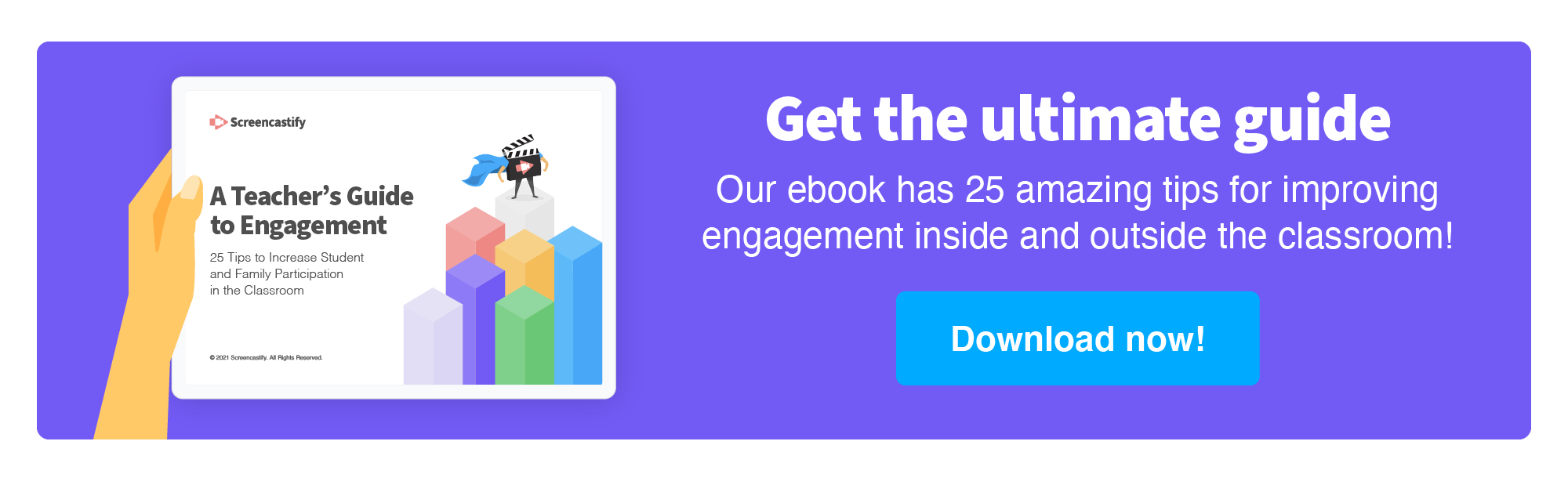
4. Correct work with video 🎬
Sometimes, when students are having trouble grasping a learning concept, they might just need another “at bat” or another try. Test corrections are a great way to allow students to engage in the feedback process themselves by finding their own mistakes and fixing them. Offer students the option of recording a video explaining their mistakes, rather than just correcting the mistakes on paper.
Not only might this be easier for some students, but it will also give you a better look at their thought process and a better understanding of any misconceptions that still remain.
5. Wrap up a unit with video 💻
At the end of a curricular unit, we often ask students to complete a culminating task to show what they have learned. These projects might be written, but often, we ask students to create and give presentations. One way to offer students choice in the end-of-unit assessment is to allow students to create video presentations if they want.
Students can use Google Slides to create a presentation, record their slides, include a webcam, and even show other related websites, programs, or documents. You can choose to review these presentations on your own, or even share the videos with the class to mimic the interactive element of an in-person presentation.
With Screencastify, students have the world of video creation at their fingertips. Providing a video option to the activities you already find yourself doing in the classroom and virtually can create an engaging way for students to make their own learning choices while also embracing their creativity!
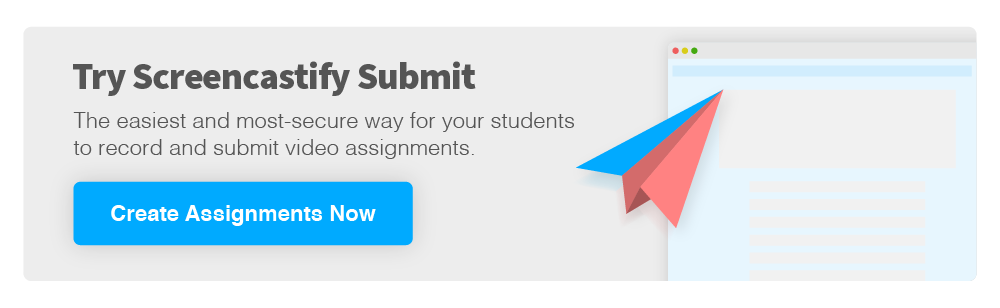
.svg)



